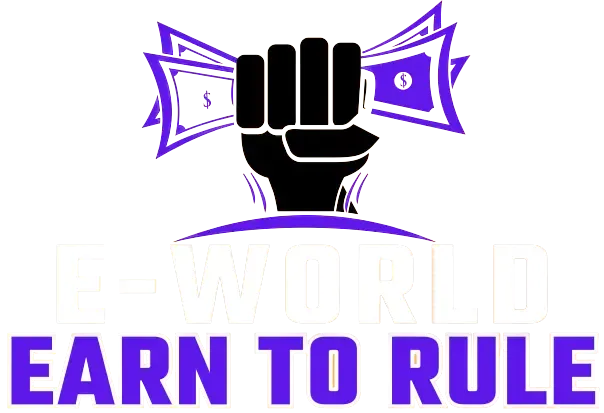iCloud is like having your personal magic cloud. It is brought to you by the company "Apple". It allows you to store, synchronize, and share your data across all your cool Apple devices.
Think of it as your personal VIP email service. Apple goes all out and gifts you an iCloud email address. And guess what? You get to flaunt it on any device with internet superpowers. Ready to dive into the setup excitement? Let’s roll through it step by step.
 |
| Image By Author |
Table of Contents
Benefits of iCloud Mail Account
Before we jump into the guide, let’s talk perks. Why bother with this iCloud Mail account, you ask? Well, first off, it’s like the magic wand for your Apple devices. Imagine having all your stuff seamlessly synced across every Apple gadget you own!
And that’s not all – iCloud Mail brings some serious game with features like top-notch spam filters, email encryption, and a storage space that’s roomier than your favorite hoodie. It’s basically the VIP section of email services – secure, trustworthy, and loaded with goodies!
Exploring iCloud Mail Features
It is not just about emails – Imagine having a special place called iCloud Drive where all your files are stored. You can grab them from any gadget! There are also iCloud Photos to make your pics look awesome, and even iCloud Keychain to keep your secrets safe, like passwords and stuff. Dive into these extras on the iCloud website and unlock a whole new world of fun!
Account Creation Step-by-Step
Buckle up for the cool stuff – iCloud Mail!
Step 1: Visit the iCloud Website
First things first, fire up your favorite internet sidekick and type in this URL: https://www.icloud.com. Boom! The iCloud login page pops up like the star of the show. If you already have an iCloud account, punch in your email and secret password to sign in. If not, do not worry – we’ve got more steps coming your way!
Step 2: Clicking on the "Create Account" Button
On the iCloud homepage, there is a button "Create Apple ID", click it. Once you do, you get to make your iCloud Mail account, where everything is super safe, and you can reach your stuff easily.
Step 3: Providing Personal Information
Now, you have got to share some basics, though – your first name, last name, and when you were born. Remember to provide real info because if you ever forget your password, these details will help you sign in.
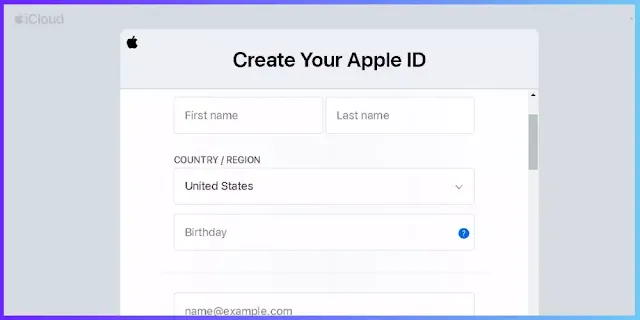 |
| Click This Image To Create Your Apple ID |
Step 4: Choosing a Unique Username and Password
Now comes the cool part – picking your username and password for your iCloud Mail account. Your username is like the special code that helps you log in, and Apple suggests using your name or a mix of your name and numbers. Now, the password – this is like your secret spell to keep your account super safe. Make it strong by using a mix of capital and small letters, numbers, and even some special characters.
Step 5: Setting Up Account Security
We are leveling up the security of your iCloud Mail account. Time to activate the magical two-factor authentication! It's like adding an extra layer of spells to guard your account. You can choose to get a secret code on your trusted Apple devices or even through SMS.
Step 6: Agreeing to the Terms and Conditions
It is time to go through the enchanted scrolls known as "Apple Terms and Conditions". Read it carefully, understand the rules, and when you are ready to proceed, give the indication by checking the box. Then, click on "Agree" to step into the world of endless features.
Step 7: Verifying Your Account
Now that you have agreed to the magical terms, Apple will send a messenger bird (well, not exactly) in the form of a verification email to the address you shared. Click that secret link to unlock the true power of your iCloud Mail account. Once the mystical confirmation is complete, you are ready for the next chapter in this spellbinding adventure!
Step 8: Customizing Your iCloud Mail Account Settings

Time to make your iCloud Mail super cool! Log in with your Apple ID and password. Once you are in, go to Mail settings – it is like a control center. You can create your own special signature, create email rules (like magic spells for your emails), and choose how your emails get forwarded.
Addressing Common Issues
Forgetting your Apple ID or password happens to the best of us. But do not worry, They have got these cool account recovery options to help you get back on track. And if you ever run into any tech trouble or see some weird error messages during setup, just check out Apple's support docs or give their customer support a shout. They are like your tech superheroes ready to help you!
Conclusion
By following these steps, you have unlocked the magic of iCloud Mail. Imagine accessing your emails and stuff from all your Apple gadgets – that is like having your own digital empire! So, log in, explore all the cool iCloud features, and customize things just the way you like. With this knowledge, you are all set to rock your iCloud Mail account. Go ahead, create it, and let the iCloud adventure begin!
FAQs
Can I access my iCloud Mail from a Windows computer?
Yes, you can access your iCloud Mail from a Windows computer. You can use the iCloud website to log in and check your emails or set up your iCloud account on the Mail app in Windows.
Is iCloud Mail free to use?
Yes, iCloud Mail is free to use. Apple provides iCloud services, including iCloud Mail, as part of its ecosystem, and users with Apple IDs can use iCloud Mail without any additional cost.
What features does iCloud Mail offer compared to other email providers?
iCloud Mail offers seamless integration with other Apple devices, advanced spam filters, email encryption, and a large storage capacity. It is designed to work seamlessly with the Apple ecosystem, providing features like iCloud Drive for file storage and iCloud Photos for managing photos.
How much storage does iCloud Mail provide for emails and attachments?
iCloud Mail provides 5 GB of free storage for emails and attachments. If you need more storage, you can consider upgrading to a paid iCloud storage plan.
What is the difference between Apple ID and iCloud?
Your Apple ID is like a personal username allowing access to various Apple services, including the App Store. On the other hand, iCloud is a broader service for storing data like photos and documents in the cloud, making them accessible across all your Apple devices. While Apple ID is more about identity and access, iCloud focuses on seamless data synchronization.
Targets: icloud mail | icloud login | icloud mail sign in | icloud mail sign up | icloud mail app | apple mail | icloud mail download | apple mail login | icloud mail on android | How do I access my iCloud email? | How do I find someone's iCloud email? | How to set up iCloud account? | What is an iCloud email address? | Is iCloud mail free? | Is iCloud better than Gmail? | Can I create an Apple ID for free? | Can I have 2 iCloud accounts? | Is iCloud a valid email? | Can I send email from Gmail to iCloud? | the apple cloud | mail in apple |